Format Guide
Make sure your files will work with our system. This list will help:
PREFERRED FILES
PDF or Portable Document File
These files capture all the elements of a printed document as an electronic image that you can view, navigate, print or forward to someone else. PDF files are created using Adobe Acrobat, or similar products. PDFs are easily opened by programs used in printing.
.EPS or Encapsulated Postscript Image
This is a graphics file format used in vector-based images in Adobe Illustrator. These file can contain text as well as graphics.
.AI or Vector file
This a vector graphics file format used in an Adobe Illustrator. Adobe Illustrator is a popular vector graphics-based drawing program. The AI format is a strictly limited, highly simplified subset of EPS.
.INDD or Page Layout File
This is a file page layouts used by Adobe InDesign. INDD stands for INDesign Document. Contains formatting, content, styles, and linked files. Used for Desktop Publishing to create books, magazines, newpapers, flyers, etc. REQUIRES LINKS AND FONTS USED
.PSD or Raster Image File
This is a layered image file used in Adobe PhotoShop. PSD, which stands for Photoshop Document, is the default format that Photoshop uses for saving data. PSD is a proprietary file that allows the user to work with the images’ individual layers even after the file has been saved.
.TIFF or Tag Image File Format
These files are raster photographic images that can be edited in Adobe Photoshop.
.PNG or Portable Network Graphic
These files are compressed raster photographic images, that can be edited in Adobe Photoshop. Most commonly have a transparent background.
.JPEG or Compressed Raster Photographic Image
This file format is one of the most common image file types. It can be edited in Adobe Photoshop, created by the Joint Photographic Experts Group.
ACCEPTED FILES
.PUB or Publish File
Avoid Additional Charges by Converting to PDF first, Layout file, edited in Microsoft Publisher, NOT Professional Print Ready
.DOC or Word Document
Avoid Additional Charges by Converting to PDF first, Word Processing file, edited in Microsoft Word, NOT Professional Print Ready

RASTER VS. VECTOR
Raster:
Raster Images are made up of a grid of different colored squares, known as pixels, that all together view as a single image.These images are usually better for real life images such as a face or a landscape. The more pixels per area makes the image appear sharper and more clear. This is known as High Resolution. The less pixels per area makes the image appear blocky and distorted. This is known as Low Resolution. Increasing the size of a raster image has the same effect as having a Lower Resolution.
Vector:
Vector Graphics use mathematic points and lines to create objects and shapes. Theses graphics are usually better for logos and clean solid color graphics. No matter how big or small, a Vector Graphic will always appear crisp and clear. There is no need for any resolution because the computer fills in the designated points and lines.

File Preparation Help
Our templates page can help make sure that your files are setup correctly the first time. Click here to access templates.
1. Size & Bleed
Files should be created to the final trimmed size with an additional 1/8" bleed on each side. For example, when ordering a 8.5 x 11 flyer, the graphic file size should be 8.75 x 11.25. When setting up the file into the correct format, please do not add crops or printers marks as this will increase the dimensions of the finished design file.
2. Safety Zone
Please do not place any images or text beyond the areas known as the safety zone. The safety zone is the area located within 1/8" from the edge of the sheet. Images or text that are placed in the safety zone run the risk of being trimmed off in the final cutting process.
3. Color Mode
All full color artwork and/or images must be saved in the CMYK color mode. Files submitted in RGB or Pantone color mode will be automatically converted to CMYK. This conversion may cause a shift in color since they are not in the same color spectrum.
4. Folding Lines
For projects that require folding, we recommend that you download and utilize one of our file setup templates. Please refer to this Brochure Folding Guide to see the different folding options that we offer and determine what setup is best for your brochures.
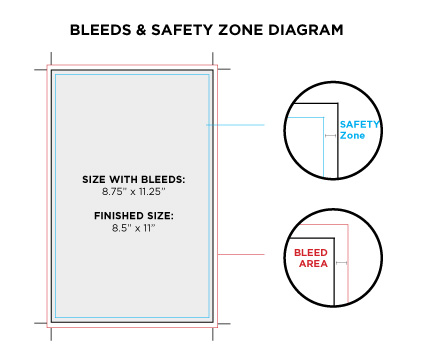

Image Resolution Standards
Resolution refers to the number of colored dots or pixels that make up an image. Resolution is commonly expressed as DPI or dots per inch. The ideal resolution for printing images is 300 dpi. Files submitted with resolution lower than 300 dpi may result in a low quality output with pixelated or blurry image issues.
Some Simple rules to remember regarding resolution:
The higher the dpi, the greater the resolution, meaning a better image quality. It is possible to go overboard, higher resolution can create larger file sizes which makes these files more difficult to manage. Image resolution is directly proportional to the physical size of an image. When the resolution of an image is increased then its size should be reduced. Conversely, when an image is enlarged, the resolution should then be lowered.
Helpful Tips:
Screen resolution does not accurately reflect image resolution because monitor displays typically have 72 DPI. To view the image at print resolution you may have to zoom in up to 400% for a reasonably accurate representation of the image resolution. When taking picture from a digital camera, it is best to just set the camera to its highest resolution setting. Images should be saved in a lossless file format such as .tif, .eps or .pdf in order to maintain accuracy and quality.